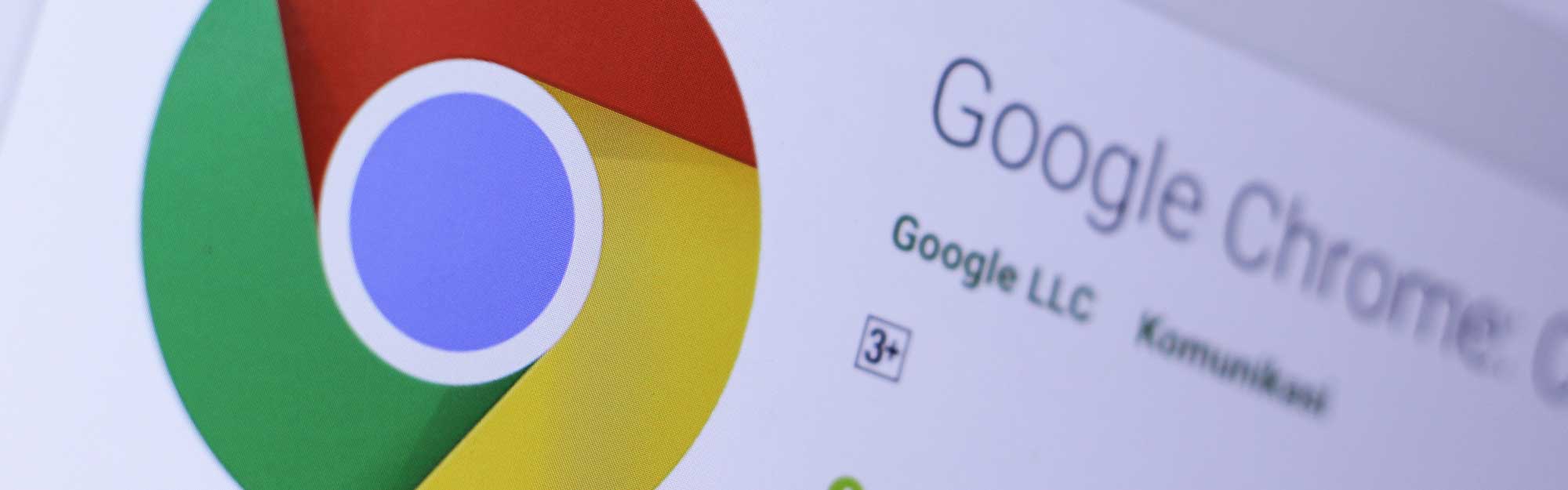Android 5.0 is out and an increasing number of devices are being upgraded to it. This version of Android introduces a number of changes, including a new look and tweak to the way open and recent apps are handled (a feature called Overview). While Overview is great, there have been some grumblings over the way it handles Chrome, and more specifically open tabs in Chrome.
A brief look at Overview in Android 5.0
Android 5.0 brings about a useful change to the way Android handles multitasking. On older versions, you have the “Recent apps” feature which is accessed by pressing the square button (usually at the bottom-right of the screen) or tapping on the home button twice. When opened, you usually see a list of recent apps listed either with small snapshots or as a live list showing content.
In Android 5.0, the recent apps list has been changed to Overview which now displays open apps in cards, much like Google Now cards. You scroll through the cards to see your apps and swipe them away to close them.
How Overview works with Chrome
While the new multitask view is a great, and certainly attractive, way to see your open or recent apps, one niggling issue for some users is that each tab in Chrome is given its own card. If you are like most users and have linked your desktop browser with your phone so that tabs open in the browser show up on Chrome on your device, you will likely see a large number of cards pop up in Overview.
If you are trying to find an app, scrolling through these cards can be annoying. Luckily, there is a way to turn this feature off and set it so that Chrome itself is assigned only one card.
How to disable individual Chrome tabs in Overview
To disable individual cards for each tab:
- Open Chrome on your Android device.
- Press the three vertical dots at the top-right of the screen.
- Select Settings.
- Tap Merge tabs and apps.
- Slide the radio at the top right to the left (Off).
- Press OKin the pop-up window.
Chrome will reload with tabs being contained within the app itself. The number of open tabs will be displayed at the top-right of the window with a number inside a small box. Tapping on this number will display your existing tabs.
If you are looking to learn more about Android and how you can use it in your business, contact us today.