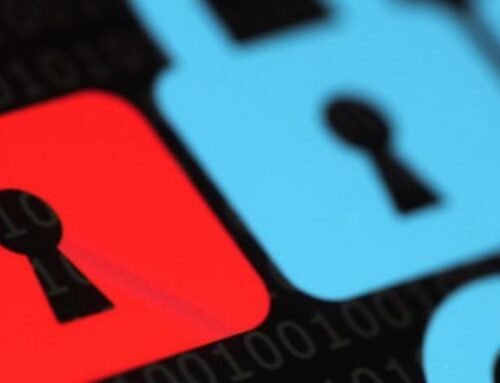When using an Android smartphone for the first time, users receive a prompt from apps like Google to enable location services. Users may decide to accept it because it’s convenient — no need to enable it every time you open an app. But that also means letting Google track all your activities. If you don’t want that, you need to know how to tweak location tracking settings.
Photos and GPS tagging
Your Android smartphone’s geolocating or GPS tagging function lets you attach GPS coordinates to the pictures you take. This allows you to arrange pictures in albums by location. Geolocating images in itself isn’t a bad thing, but you can get into trouble when you broadcast sensitive locations to the world. For instance, a picture of your expensive watch with a GPS tag of your house could attract wrongdoers.
Here are four ways to control geotagging photos:
- Go to your camera settings and you’ll find an on/off toggle.
- Go to Settings > Location and from there, you can decide if you want the location saved along with your images.
- Download an EXIF editor and manually remove the location information from specific images.
- You can also turn off location services altogether by going to Settings > Location.
Discrete location settings
Apart from location settings in photos and GPS tagging, Android has three discrete location settings that allow you to set the level of accuracy of your location reporting. You can find these in Settings > Location. Note that this affects your smartphone’s battery life immensely.
- High accuracy – This uses the GPS radio in your phone to pinpoint its exact location using data from satellites while making use of nearby Wi-Fi and cellular networks too.
- Battery saving – This mode only uses Wi-Fi networks and mobile networks to identify locations, and while it might not be as accurate as the high accuracy setting, it will help your battery last longer.
- Device sensors only – This only uses the GPS radio to find you. It may take a little more time to find your location since it doesn’t use nearby Wi-Fi and mobile networks to get your general location first. This also uses more battery.
Turning off your location settings will not only help keep your smartphone’s security intact, but it will also help preserve your battery life.
Interested in learning more about Android phones and their functions? We have solutions for you and your business. Call our experts today.